How To Post Anonymously On Facebook Groups
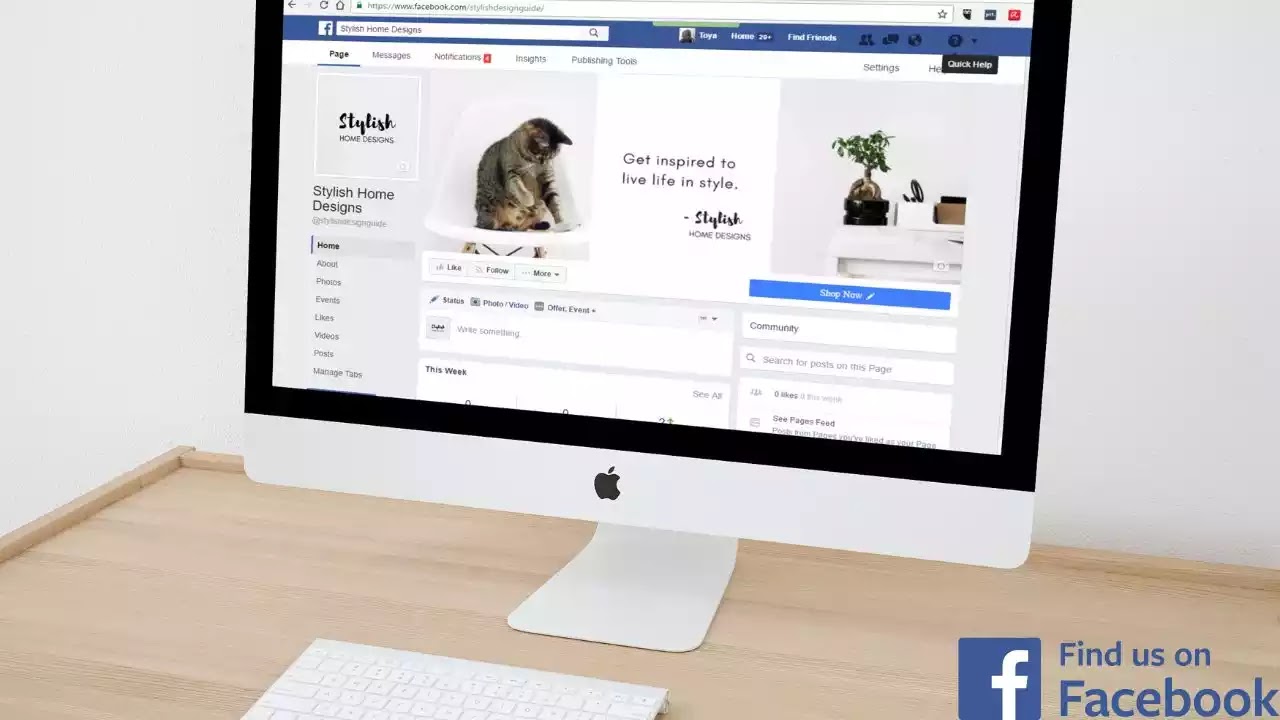
On the Facebook group, you can post anonymously. However, you cannot post anonymously unless the group administration has enabled it.
Admins typically review anonymous posts after they are submitted before they are published in the group. Although you are anonymous, the admins and moderators of the group, as well as Facebook, can see your profile name and profile picture. Users on Facebook, including friends, will have no idea who made the post.
Table of Contents
Anonymous group posts
In June 2020, Facebook announced a new group type for parents in its community, which included the anonymous post. This feature is intended to provide anonymity to users who do not want their posts to be seen by others.
This feature was originally intended for parenting groups, but it is now used in other groups where users share sensitive information, and some administrators have it enabled.
It may be necessary to post anonymously depending on the topic being discussed. If you're selling something, this feature isn't necessary because potential buyers need to know who they're dealing with.
Before continuing, you might be interested in another type of Facebook anonymity in which you can hide your profile without deleting your Facebook account.
Read Also: How To Unblock Facebook Account Without ID Proof
How to post anonymously on Facebook group
There are only 2 ways to do this and they include:
1. Use a fake Facebook account
You can conceal your identity by creating a bogus Facebook account. As a result, posting in any group does not reveal your identity. However, it is a violation of the Facebook Community Standards.
This method is probably the best because even Facebook, admins, and moderators of that specific group can't tell who you are.
You'd have to be cautious not to get blocked. Facebook frequently blocks a large number of fake accounts, typically because fake accounts are known to be used by scammers to collect people's personal information, such as bank account information.
2. Toggle on “Anonymous” settings
The second option, which we'd demonstrate, is to use the anonymous button available when posting to a public group. Remember that this method only works if the group admin has enabled anonymous posting.
Read Also: How To Recover Disabled Facebook Account Without ID
On Android:
- Tap ☰
- Tap Groups
- Tap Your groups and select the group. If you can’t find Groups, tap See more for a list
- Create a post
- Turn on Post anonymously
- Create your post
- Tap Submit
On desktop:
- Click Groups from your feed.
- Select your group. If you can’t find your group, click See more
- Create a post and toggle on Post anonymously
- Click Submit
On iPhone:
- Tap ☰
- Tap Groups
- Tap Your groups and select your group. If you can’t find Groups, tap See more.
- Create a post and enable Post anonymously
- Tap Submit
In private groups, your Facebook name will appear as "Group Member," while in public groups, it will appear as "Group Participant."
What if you change your mind about posting anonymously on a Facebook group? Just toggle off the Post anonymously while creating your post.
Read Also: How & Why Facebook Accounts Are Hacked - How To Prevent & Recover A Hacked Account
What happens when you post anonymously on Facebook?
When you post anonymously, the following happens:
- your name is visible to the group moderators and admin, as well as Facebook only;
- your profile photo is visible to the group moderators and admin, as well as Facebook only;
- your comments on your anonymous post are also anonymous and your profile picture and photo are only visible to the group admins, group moderators, and Facebook; and
- Facebook disables some post formats for anonymous posts to protect your identity.
To avoid revealing your identity to general Facebook users, avoid including personal information in your anonymous post.
What if anonymous posting is not working?
If an anonymous post does not appear, it is because the admins have not enabled it for that group. The solution is to request that the feature be enabled by the group admins.
The process for enabling anonymous posting is the same across all Facebook platforms, including desktop, iPad, iPhone, and Android. The following are the general steps to take to enable or disable anonymous posting in a group:
- Click ☰ (on mobile) or go to your feeds (on desktop)
- Click Groups
- Select Your groups and then your group you want to edit. If you can’t find Groups, click See more
- Click Settings
- Go to Features
- Click Anonymous Posting
- Select On or Off to enable or disable
How to Post Anonymously on Facebook Group [Video Guide]
Conclusion on How to Post Anonymously on Facebook Group
The process is determined by the admin settings, as revealed in this article. As a result, if the admin of a group has not enabled anonymous posting, you cannot post anonymously. If a group administrator also refuses to allow anonymous posting, you may have to create a fake profile to conceal your identity.
Post a Comment