How To Transfer WhatsApp Chats From Android To iPhone
If you recently switched from Android to an iPhone with the arrival of the Apple iPhone 13, WhatsApp may be the most important app to transfer to your new handset. You can't afford to lose the conversation history, photographs, audios, or documents because they're so vital. WhatsApp, on the other hand, only allows you to export your chat history as an email attachment between platforms, which is inconvenient because you can't continue the conversation that way
So, are there any better alternatives? Is it possible to make it without spending any money? Fortunately, there are a few options that work well. This post will show you how to make one that is easy and intuitive. Let's get this party started. I've tried most of the methods out there, but I'd want to share the most basic one with you. AnyTrans is one of the best data transfer programs available, and it will make your job easier. The simplest way, which I personally tested, and which does not necessitate any further technical knowledge.
Read Also: How to Create a WhatsApp Account with a Canadian Number
Transfer WhatsApp chats from Android to iPhone with AnyTrans
What if you're an entrepreneur or a businessperson who needs to be able to access his or her WhatsApp chats on his or her new iPhone in the same way that you did on your old phone? So don't worry, we've got you covered.
AnyTrans is a high-end professional data backup and transfer solution that streamlines your workflow so you don't have to worry about being intercepted on your virtual journey. This app allows you to transfer WhatsApp conversations from an Android smartphone to an iPhone or restore WhatsApp conversations from an Android WhatsApp backup to an iPhone.
There will be no need to reset the iPhone, and all existing material will remain intact, thus losing data will no longer be an issue. It enables transferring all WhatsApp chats, including attachments, and the chat history structure will remain same after everything has been transferred to iPhone, allowing users to pick up where they left off. It doesn't matter which Android smartphone you wish to migrate your data from because it works with all Android smartphone models from all manufacturers. AnyTrans streamlines the entire transfer process by making it simple, quick, and seamless.
Also Check: How to Get a Permanent Free US Number for WhatsApp Verification
How AnyTrans “Social Messages Manager” feature can help with transferring WhatsApp from Android to iPhone.
Step 1: Download and install AnyTrans on your computer, then use a USB cable to connect your Android and iOS devices.
Step 2: On the left side of the screen, select the Social Messages Manager option.
Step 3: On the device, go to WhatsApp and touch on Transfer Now.
Step 4: Select the source Android smartphone from which you wish to transfer your WhatsApp data, and then target your new iPhone to restore it.
Step 5: Carefully follow the instructions in the program window. Before allowing access to your phone storage, you should back up your WhatsApp data on your Android phone and install the improved version of WhatsApp.
Step 6: Now go to your WhatsApp account and tap the Restore Button, which will restore the backup you just created, and then go to AnyTrans and click Next.
Step 7: AnyTrans will begin transferring your WhatsApp data from your computer to your iPhone.
All of your WhatApp data, including chats, photographs, video, and documents, will be transferred to your iPhone as part of the restore process. The amount of time it takes depends on the size of the backup, and your iPhone will restart. Let's have a look at it once it indicates transfer successful. So there you have it, you now have access to all of your WhatsApp data on your iPhone. That is all there is to it.
Check Also: How To Use WhatsApp On Your PC Or Laptop
Related Articles:
- Free UK Number For WhatsApp Verification
- How to Create Fake WhatsApp Account With Fake Number [Updated]
- How do we get Free USA Number For WhatsApp verification
- Best Virtual Phone number Provider apps
- Make Yourself An Admin Without Admin’s Permission In Any Group With These Easy Coding Hacks
- How to Get a Dubai Virtual Number for Verifications, SMS, Calls and WhatsApp
- Virtual Phone Number for Canada
Other stuff, such as images, messages, contacts, call logs, and ringtones, can also be transferred from Android to iPhone using AnyTrans. AnyTrans is also more than a one-time data transfer utility. Instead, it's an iPhone manager that may help customers save time and effort in a variety of ways, including automatically backing up their iPhone.
This software allows you to create custom ringtones, backup/update/manage your iPhone apps, and mirror your iPhone screen to your computer, among other things. So, if you're switching from Android to iPhone, an iPhone manager like AnyTrans can help you address a lot of problems before you fully commit to iOS.
Conclusion on How to Transfer WhatsApp Chats from Android to iPhone
When upgrading from an older iPhone to a newer model, such as the iPhone 13, or when switching from an Android phone. Of course, you'd like to have the same effect there. If you've recently purchased a new Apple iPhone. You won't be able to move your WhatsApp data instantly to your brand new iOS smartphone. However, AnyTrans, a professional data transfer and backup program, makes it simple.
I've devised the simplest solution for you, and you should be able to access your WhatsApp data on your new smartphone in the same way you did on your old one. It offers a lot of features. As a result, you may provide your backrest and take benefit of its incredible characteristics. I strongly advise you to give it a shot.




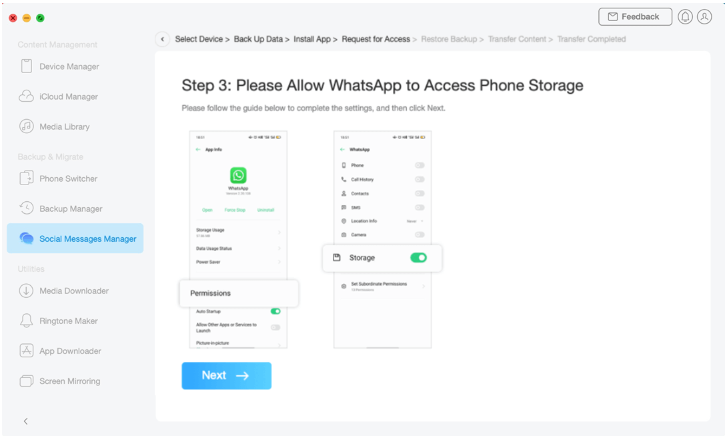
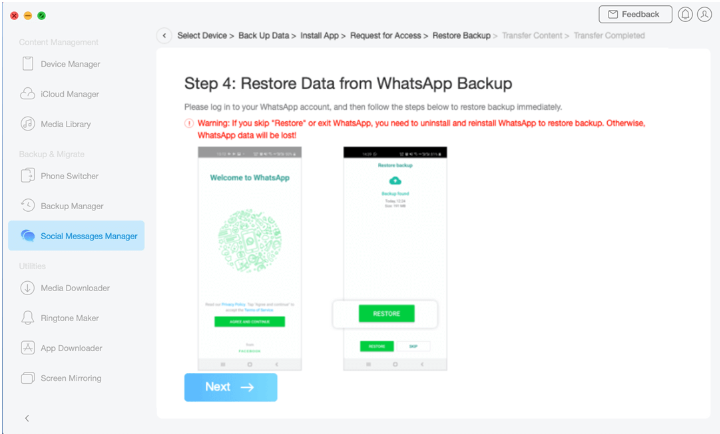

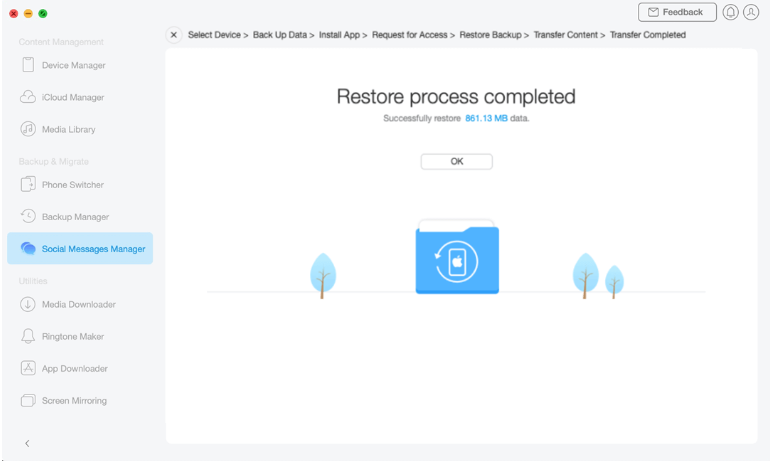
Post a Comment