Best Professional IOS Repair Tool | TunesKit iOS System Recovery
Today, we'll have a look at TunesKit iOS system recovery for Windows, which will enable you to easily fix any iOS system problems, including iPhone recovery mode, and restore your iOS or iOS tv OS to normal. Without even losing any of your data, you may fix problems with the white Apple logo and blank screens on Apple TVs. However, you can use TunesKit to fix 150+ iOS issues on your iPhone, iPad, iPod Touch, or any other device you own.
Or, if your iPhone is experiencing any other stuck problems, it will resolve all of those issues as well, with absolutely no data loss. Return your gadget to its original state. By doing this, you may quickly fix all system bugs on your iOS devices and restore them to normal without spending any money or consulting an Apple technical expert. Let's get started; enough chitchat.
Read Also: Best iCloud Bypass Tools
DETAILS & FEATURES
- All frequent iOS issues can be resolved using the TunesKit iOS System Recovery program.
- Everybody may use the software because of its user-friendly and straightforward interface.
- With just one click, the Enter/Exit Recovery Mode option can rapidly solve iOS Recovery mode.
- This program was created with safety in mind and can restore iOS devices without erasing any data.
- It provides Standard and Advanced modes, both of which can help you recover your iOS devices.
- has a dedicated Customer Support team available around-the-clock.
- You may return your iOS devices to normal operation by utilizing our iOS System Recovery tool.
- All iOS devices are supported by the TunesKit iOS System Recovery program.
Without consulting a technical specialist, you may easily resolve any of your iOS problems. It could be a black/blue frozen screen issue as well, regardless of whether your iOS devices are stuck in recovery mode, DFU, or whatever went wrong. No matter what, the TunesKit ios system recovery tool will save you from your predicament.
System & Hardware Requirements
Windows System Requirements
Operating System: Windows 10, 8.1, 8, 7, Vista, XP
Processor: 1G Hz processor (32-bit, 64-bit), or above
RAM: 256 MB or higher of RAM (1028MB Recommended)
Free Hard Disk Space: 200 MB or above
Supported iOS: iOS 14, iOS 13, iOS 12, iOS 11, iOS 10 and former
Mac System Requirements
Supported OS: Mac OS X 7 and later.
Processor: 1GHz Intel processor or above.
Hard Disk Space: 200MB or above.
RAM: At least 512M physical RAM.
Supported iOS Devices
iPhone: iPhone 13 Pro Max, iPhone 13 Pro, iPhone 13, iPhone 13 Mini, iPhone 12 Pro Max, iPhone 12 Pro, iPhone 12, iPhone 12 Mini, iPhone 11, iPhone 11 Pro, iPhone 11 Pro Max, iPhone XS, iPhone XS Max, iPhone XR, iPhone X, iPhone 8 Plus, iPhone 8, iPhone 7 Plus, iPhone 7, iPhone SE, iPhone 6s Plus, iPhone 6s, iPhone 6 Plus, iPhone 6, iPhone 5s, iPhone 5c, iPhone 5, iPhone 4s, iPhone 4
iPad: All models of iPad Pro, iPad Air, iPad mini, and iPad
iPod touch: iPod touch 6, iPod touch 5, iPod touch 4, iPod touch 3, iPod touch 2
Apple TV: Apple TV HD, Apple TV 3rd Generation, Apple TV 2nd Generation
Check Also: Download Mi Account Unlock Tool
FOLLOW THE STEPS GIVEN BELOW EFFICIENTLY TO GET BACK YOUR RECOVERY DEVICE TO NORMAL:-
Standard mode is only able to assist you with typical iOS problems like an iPhone stuck in recovery mode or an iPhone loop. With this mode, your data is secure.
- Download TunesKit iOS System Recovery to your computer as the first step.
- Connect your iOS device to the computer in step two.
Check Out: Best 10 Hacking Tools in Kali Linux for Wireless Attacks
(There will be two choices. The button to exit recovery mode is located on the left. When you press this button, the iPhone will immediately stop being trapped in recovery mode. Or if you are experiencing any other problems, such as an iPhone that is occasionally stuck in the iTunes logo, DFU mode, a green screen on your iPhone, etc., you should keep going through the procedures below to fix them.)
- Step 3 – To fix any kind of stuck problems, just click the Start button on the right side (you will see the full list of issues that can be fixed).
(At this point, you have two choices; choose Standard Mode if you don't want to lose your iPhone's data. Your iPhone will be entirely erased using the Advanced Mode.
- Step 4 – Choose Standard Mode and click Next.
Some settings will be displayed. Press the Download button without making any changes to these settings. Depending on your internet connection, it can take a few minutes to finish (do not disconnect the iPhone till the download completes). You will click the repair button after the download is finished. The device will then be immediately repaired using the TunesKit iOS System recovery for Windows. You ought to be able to use your device normally after the repair is finished.
For Advanced Mode
- Step 4 – Click the Next button after selecting Advanced mode.
- Step 5 – At this point, click the Download button, and the most recent iOS firmware package will be downloaded.
- Step 6: Click the repair button after it has finished downloading. The application will immediately begin to fix any problems.
Also Check: How to Hack WiFi Password Using WPA/WPA2 Attack
Experience
The process usually takes five minutes with the TunesKit iOS System Recovery program. However, depending on the speed of your internet connection, it may take longer to download the firmware file. Throughout the procedure, your iPhone will reboot numerous times. Additionally, if there are any issues with the process, you can try again by switching the cable and USB port. Once it's finished, you'll see that you may use your iPhone normally and without losing any data by using the TunesKit iOS System recovery Software.
See Also: How To Find Router Username And Password With CMD
Conclusion on the Best Professional iOS Repair Tool
If you use an iPhone, iPad, or other iOS device and run into an iOS issue. It can be easily fixed with the TunesKit iOS System Recovery program. This iOS system repair tool was carefully designed by TunesKit, and it has been made incredibly convenient so that anyone can use it without any issues. With no data loss, this iOS system recovery for Windows has fixed a variety of iOS device stuck issues. The iOS System Recovery app from TunesKit performs admirably. You can access it for free during the trial period, and it supports both Windows and Mac operating systems. This is a fantastic option that you need to have.

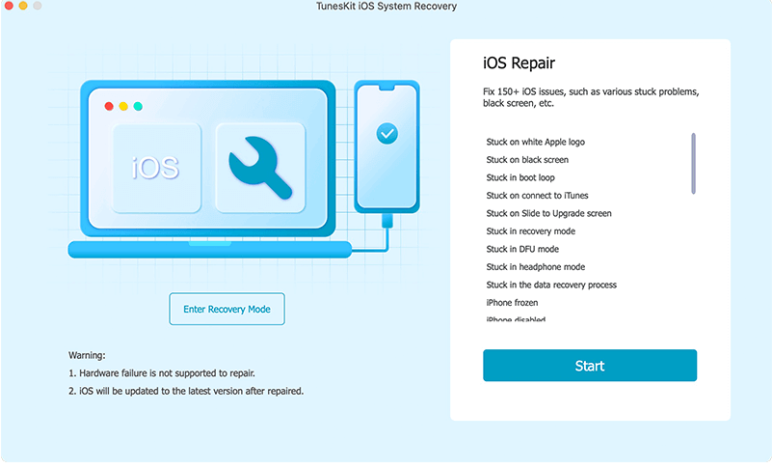



Post a Comment